Features
Shortcut Wheel Panel v2.0
Because there are too many blocks in Gigavolt, a panel has been added to allow you to quickly switch between similar blocks. The usage is as follows:
- Drag a block in inventory out.
- Hold your finger or mouse at a place not near the edge of the screen and do not release, then the
shortcut wheel panelwill pop up.
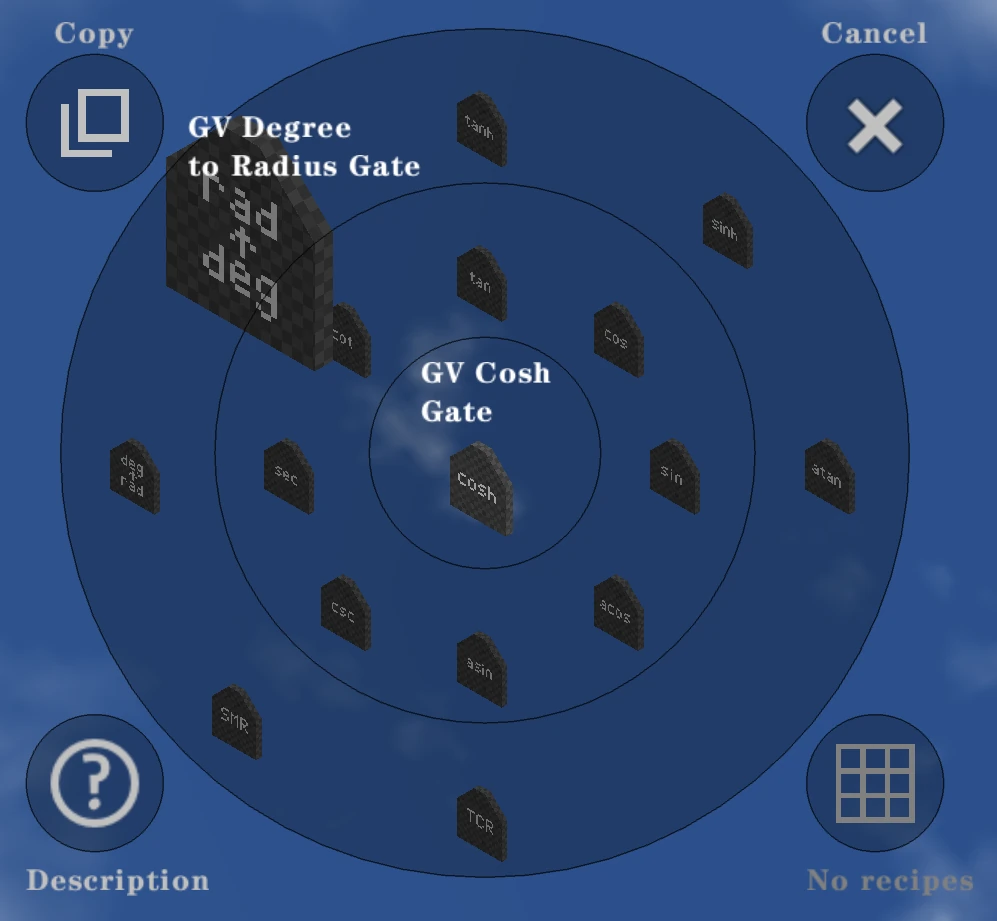
- Move your finger or mouse to the block you want to switch to, then what you hold will be the new block. After that, you can drag the new block to the inventory.
- You can adjust the count of the current block by scrolling the mouse wheel.
- If you move your finger or mouse to the four corners of the panel, there are the following effects:
- Top Left, Copy: Make a copy of the original block (but not the block you switched). If the original block is a memory bank with data stored in it, a clone with the same data but a different ID will be generated, instead a copy.
- Top Right, Cancel: Close the panel and restore the original block.
- Bottom Left, Description: Enter the description screen of the original block.
- Bottom Right, Recipes: Enter the recipe screen of the original block (if it has recipes).
You can close this feature in the Debug Panel.
Adjust Voltage by Mouse Wheel v2.0
Keyboard and mouse users can adjust the voltage of switches, buttons and batteries by scrolling the mouse wheel while holdingctrlkey.
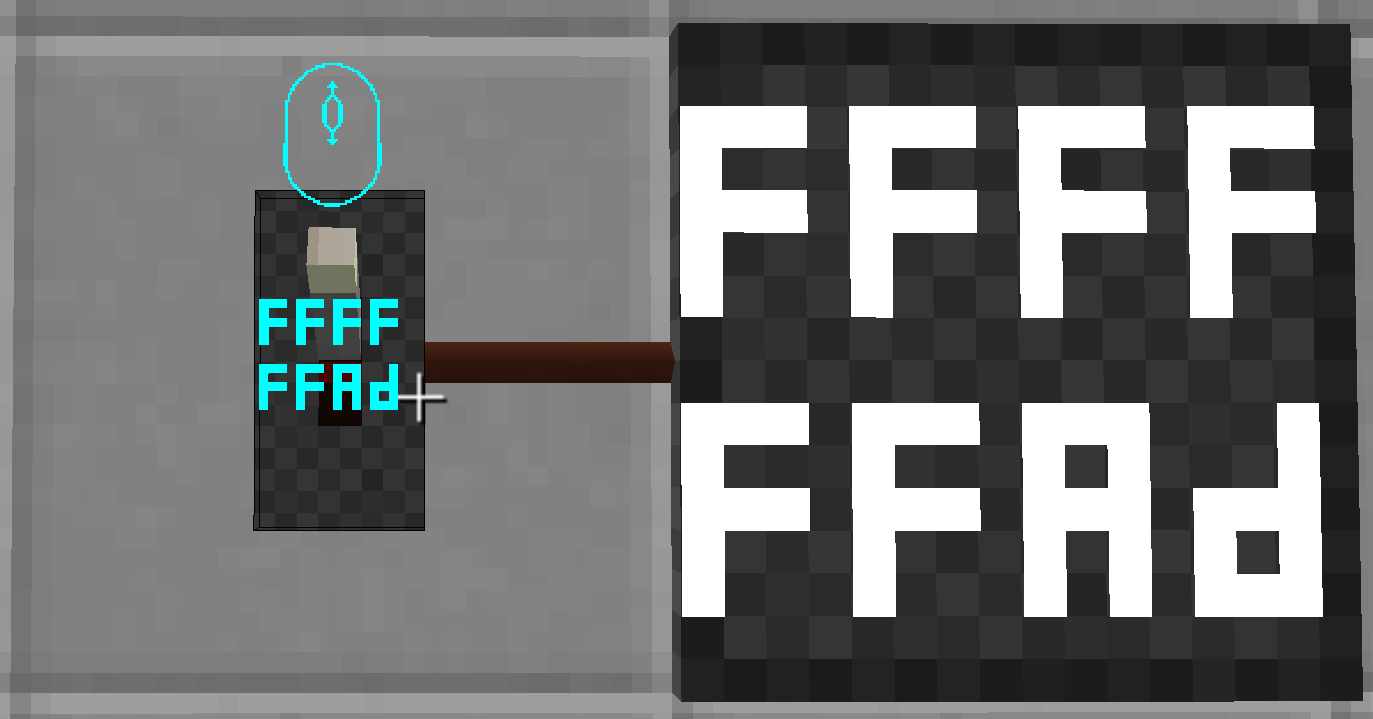
More features coming soon...

